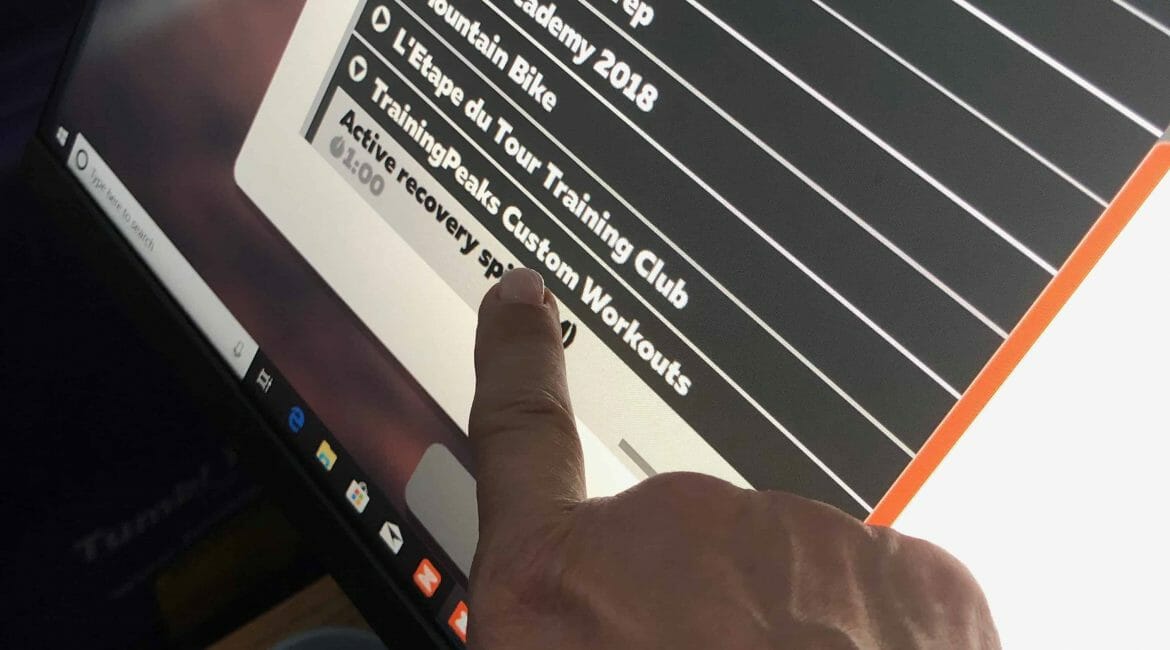A Step by Step Approach
My coach logs in my workouts on Training Peaks. She told me that I could download my training into Zwift and it would be flawless. However, that wasn’t the case. I downloaded the training and then put it into a directory on my PC and physically move it over to Zwift. Sometimes it worked, but many times it didn’t.
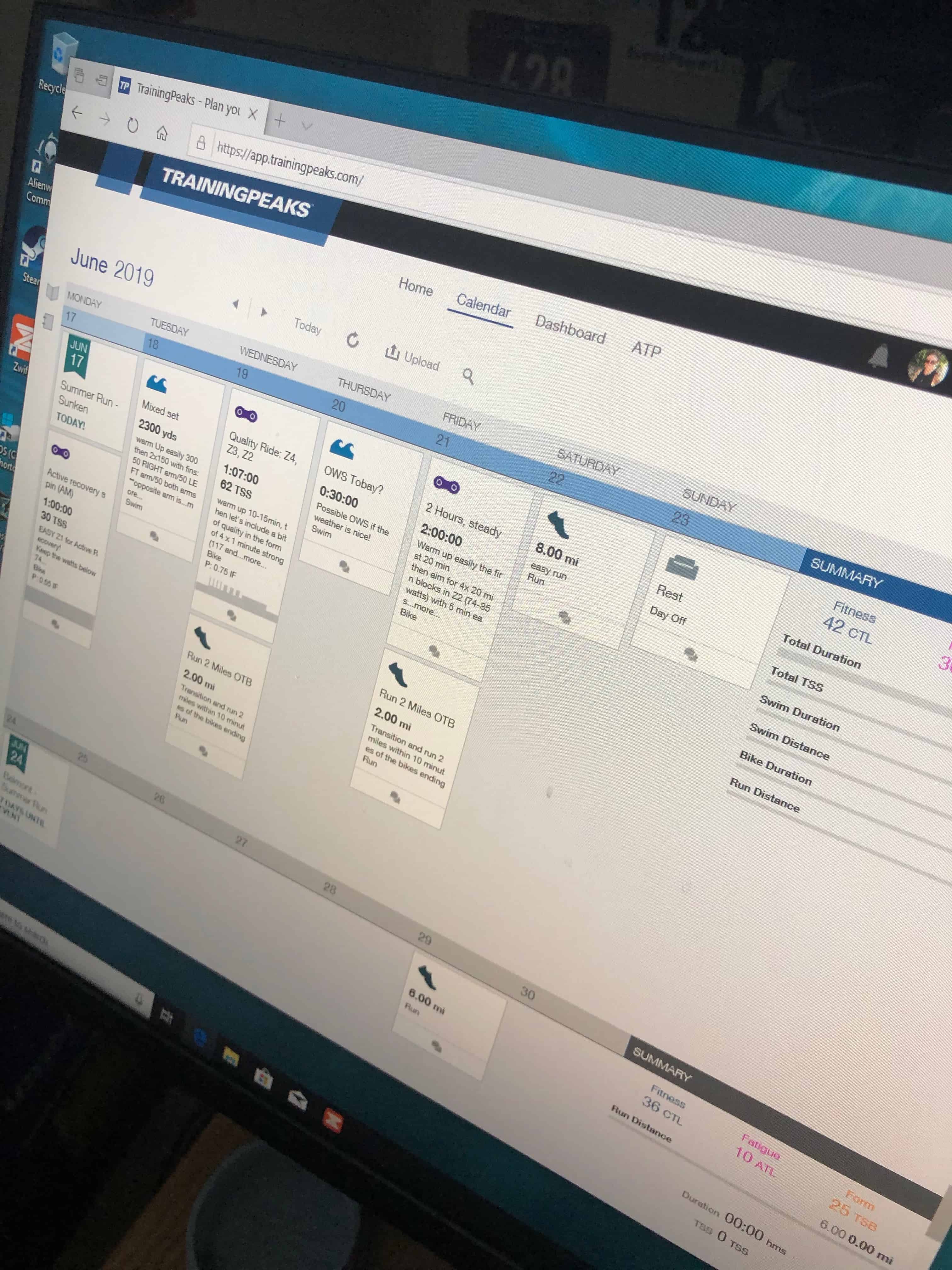
So, I found myself writing in the program into Zwift on my own. I would drag and drop in the customize your training. Zwift makes that very easy. You drag and drop your zones to create a workout.
Interestingly, since Zwift knows your zones, when you drop in Z2 for five minutes, for example, it will calculate your Z2.
Either Zwift changed their programming or I was never doing it correctly. But, recently, when I downloaded the program from Training Peaks, I made sure to save it as a Garmin file.
Here are the steps to download Training Peaks into Zwift:
Step 1: Open up Training Peaks and click on your training.
Step 2: Download your training and export as a FIT file. Then save the file.
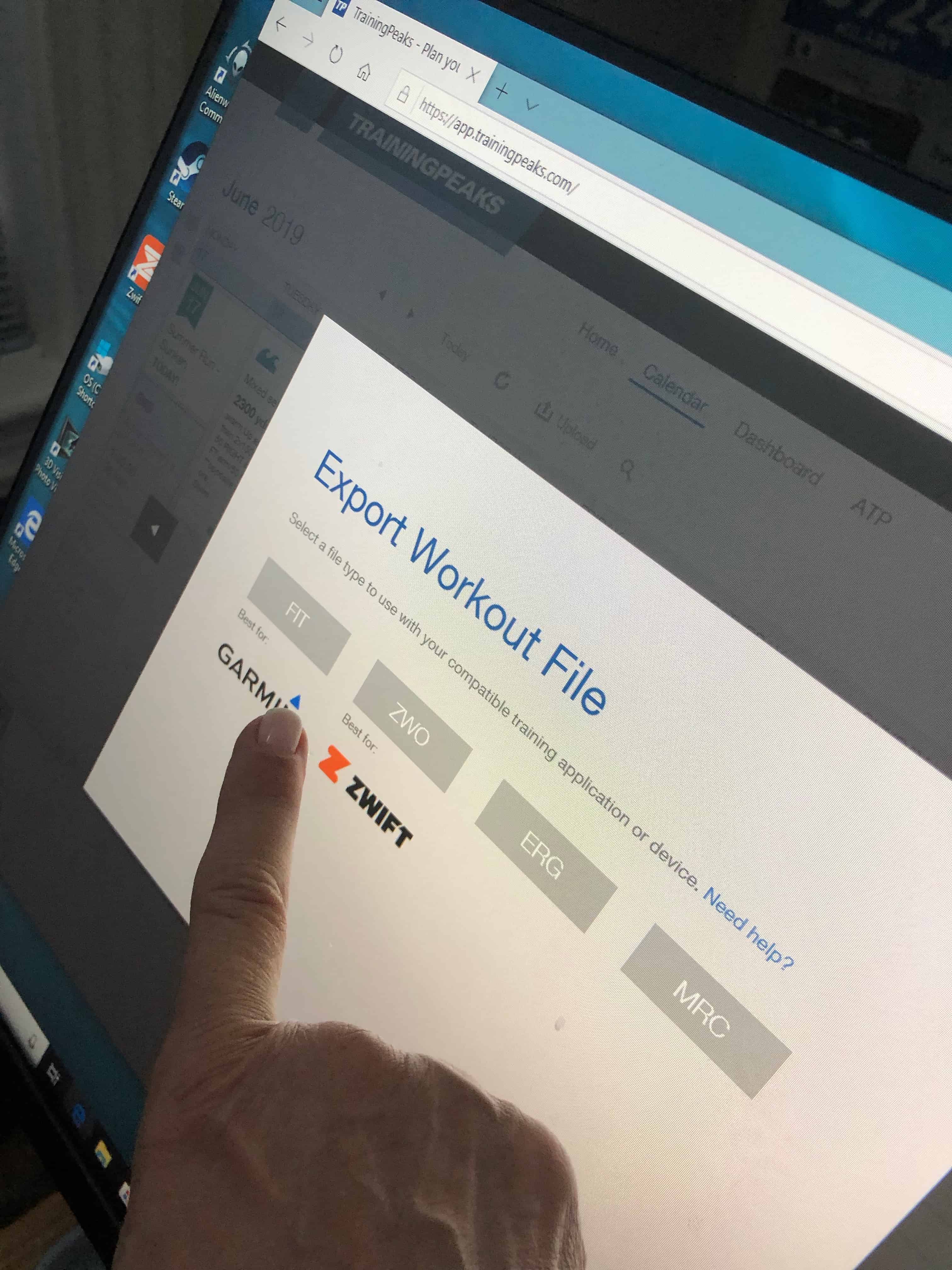
Step 3: Close Training Peaks and Open Zwift. After you go through the beginning and it takes you to a page that says workout.
Step 4: Scroll down and click on Training Peaks. Your workout will be there. Double click the link and you will start your workout.
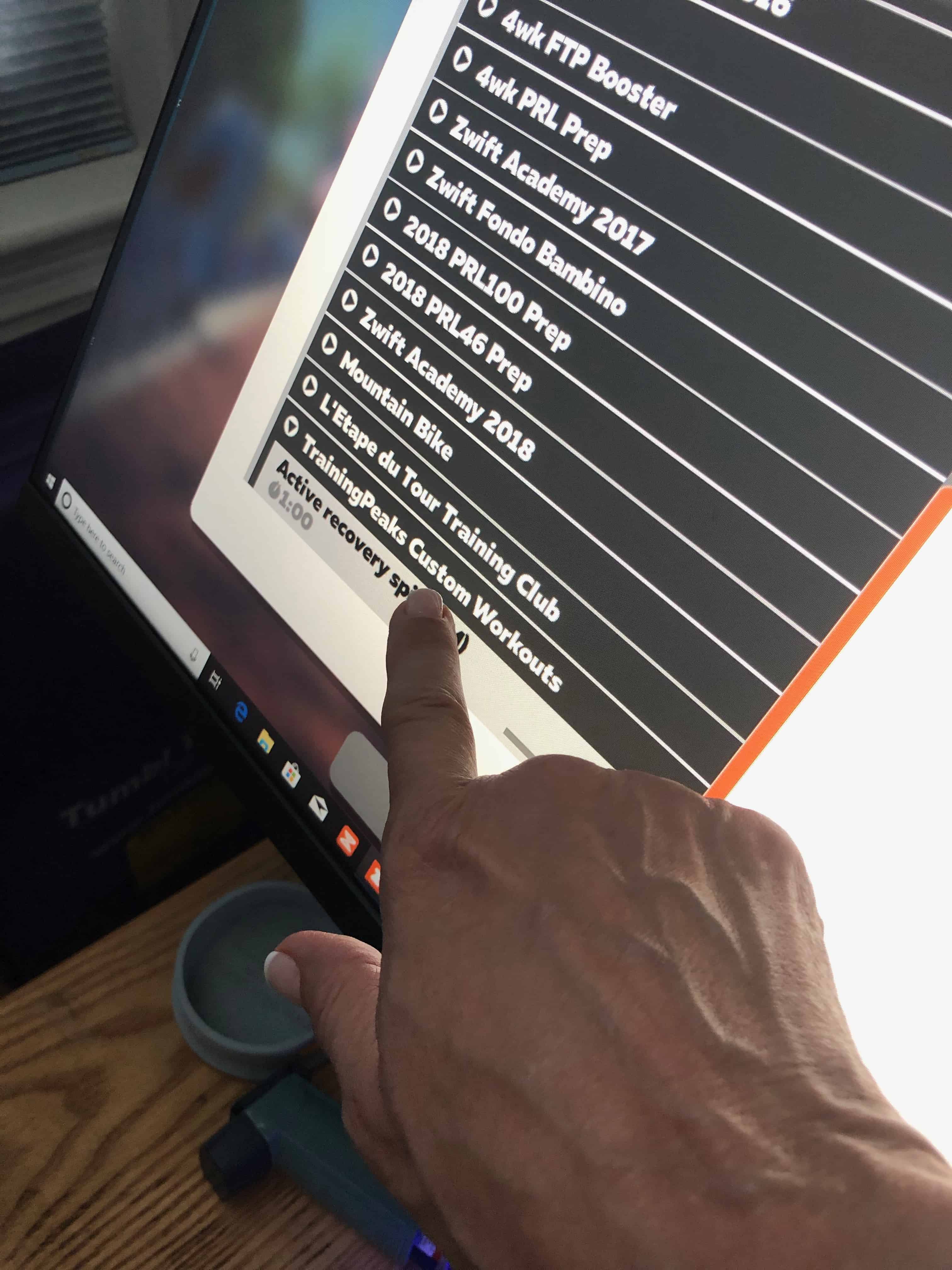
I love Zwift and I love that Training Peaks easily integrates with it so that I can do my whole workout indoors if I want to.
Do you use Zwift? What do you think?